The purpose of this article is to explain how to push models and plans to your Model/Plan Assembly.
Once your models and plans have been uploaded to the DOCUMENT & FIELD MANAGER platform, you will need to push them to your Model/Plan Assembly so that your team can access them via the Models and Plans module.
To Push Plans:
- Click Documents
- Click the folder where the plans you wish to push are located
- If there is more than one plan, click the multi-select icon
- Select all the plans you wish to push
- Then, click the Tools icon
- Click Push to Models/Plans
The selected plans will be displayed in a new window where you will need to specify the Model Group, the Plan Group*, and the Level
*There are several advantages to group plans together:
- You can treat them as a package of works so it makes it easier to retrieve and explore them.
- You can leverage the layer management feature so you can overlay them for better onsite inspections (ex: Architectural sheet vs. Electrical sheet vs. Plumbing sheet).
7. Select multiple files by:
- Holding down the CTRL (PC) or Command (Mac) key for random selection
- Holding down the SHIFT key for block sections
8. The available options are:
-
- Model/Plan Group- Select the main model/plan stack that your plans will belong to
- Plan Group- Manually type the name of the Plan Group you wish to assign the files to. If a group already exists with the same name, the files will automatically be assigned to that same group)
- Level- Select the level you want to assign the Models/plans
9. Click Add upon completion then Push to Plans
To Push Models:
- Click Documents
- Click the folder where the models you wish to push are located
- If there is more than one model, click the multi-select icon
- Select all the models you wish to push
- Then, click the Tools icon
- Click Push to Models/Plans
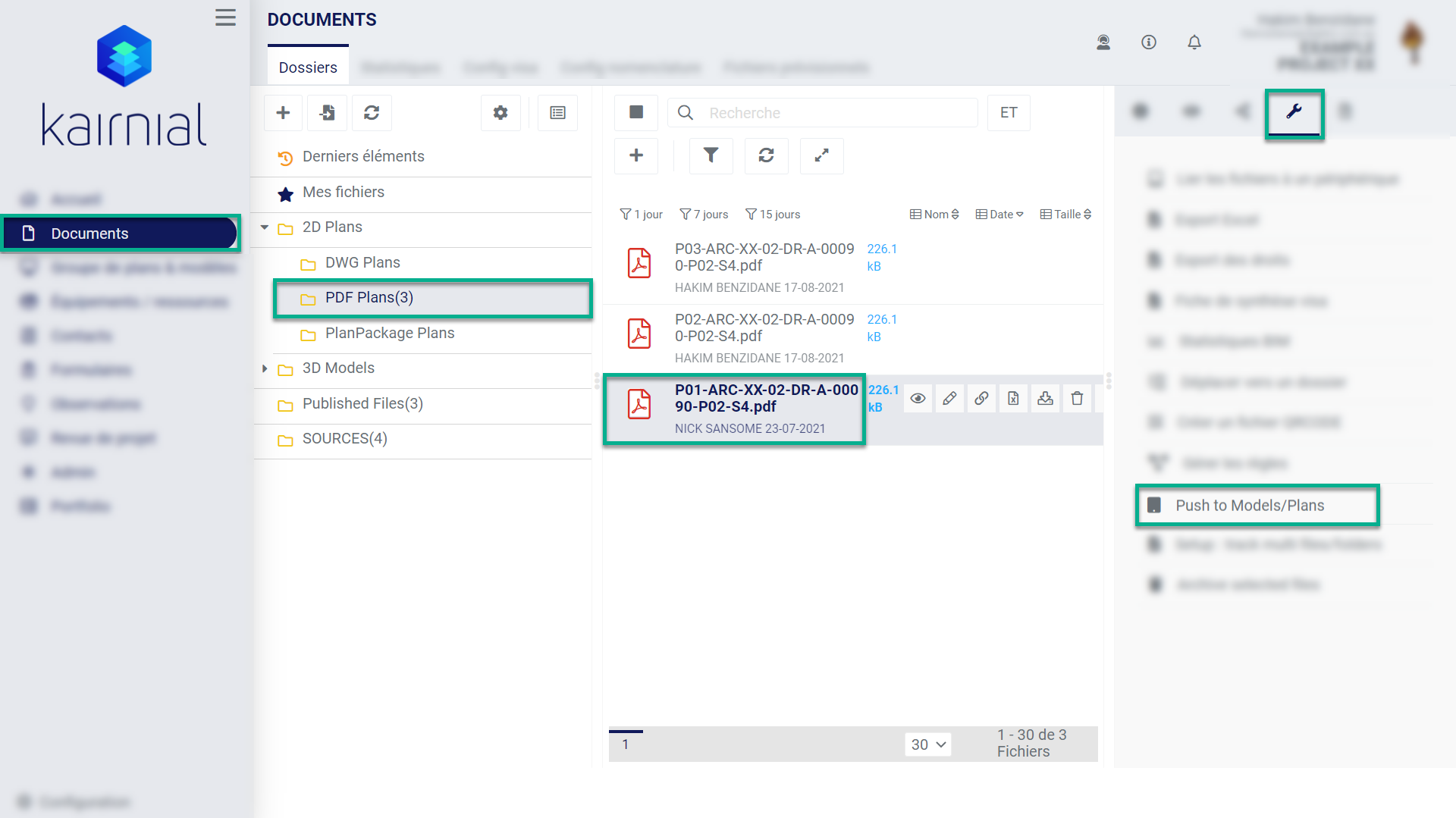
- The selected Models will be displayed in a new window where you will need to click on Select? To confirm each Model and specify the Model / Plan assembly you want to push the model(s) to (If you haven’t already created your model/assembly you can click add new Model/ Plan Assembly).
- Click Save
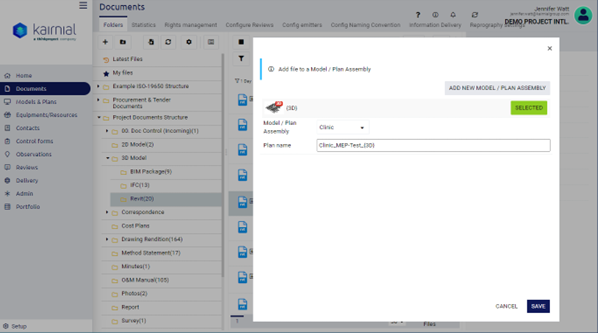
Next Step